Adding a profile
Step 1: Accessing Profile Settings
To start setting up a profile, you have two options:
- Right-click on the QuickForm extension icon in your browser toolbar, then select Options.
- Open the QuickForm popup by clicking on the extension icon and then click on the settings icon (usually represented by a gear).
Step 2: Navigate to Advanced profiles
- On navigation bar click on
Advancedlink.
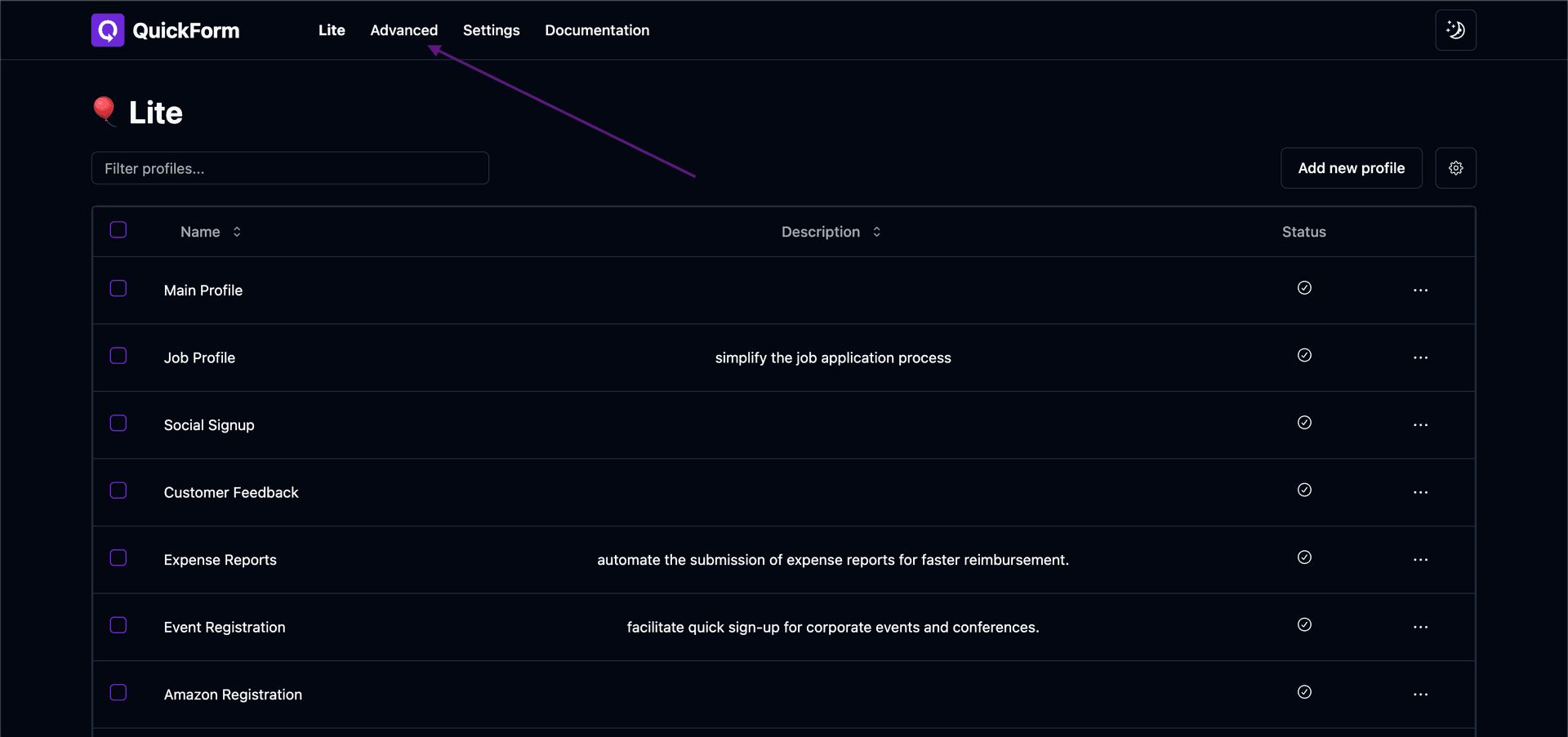
Step 2: Click to Add New Profile
Once you're on the profiles list page:
- Look for a table listing your profiles. You'll find an Add new profile button in the top right corner above this table. Click this button to proceed.
Step 3: Fill Out Profile Details
- After clicking Add new profile, a modal window appears. Here, you need to enter the Name, Description and URL for your new profile. Description and URL are option fields.
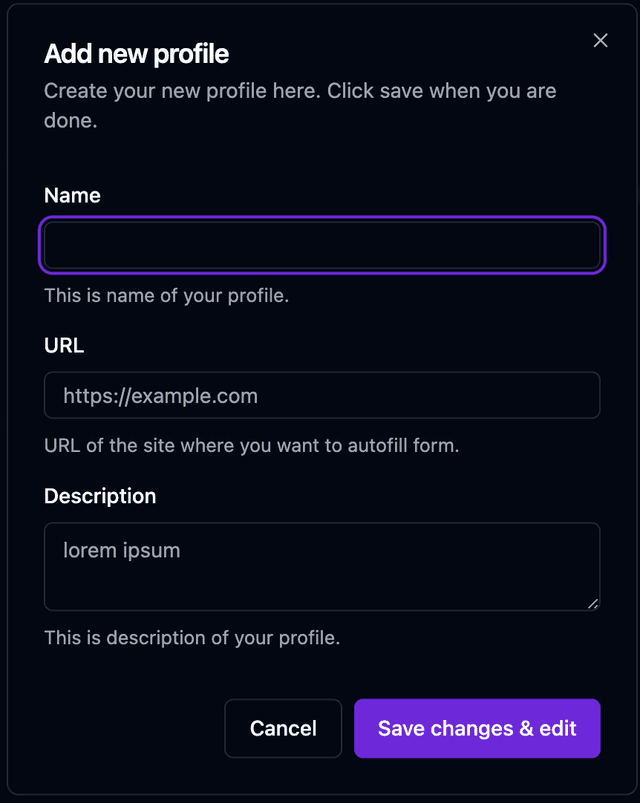
- Fill in these details and click Save changes. Successfully saving redirects you to the Advanced profile editing page.