Adding a profile
Creating profiles in QuickForm allows you to automate the form-filling process on your favorite websites. Here’s how to add a new profile:
Step 1: Accessing Profile Settings
To start setting up a profile, you have two options:
- Right-click on the QuickForm extension icon in your browser toolbar, then select Options.
- Open the QuickForm popup by clicking on the extension icon and then click on the settings icon (usually represented by a gear).
Step 2: Navigate to Lite profiles
- On the navigation bar click on
Advancedlink.
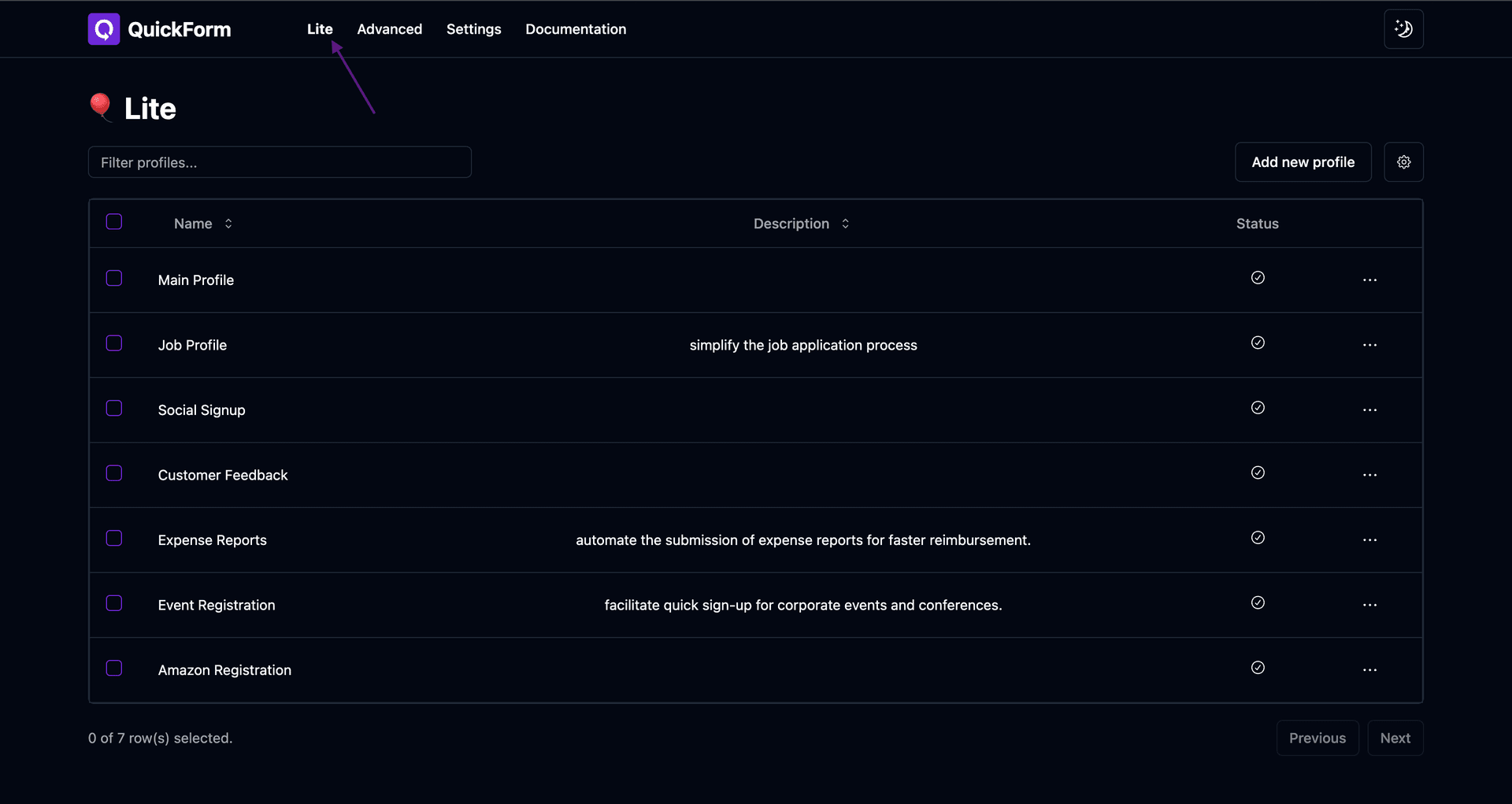
Step 3: Click on Add New Profile
Once you're on the profile page:
- Look for a table listing your profiles. You'll find an Add new profile button at the top right corner above this table. Click this button to proceed.
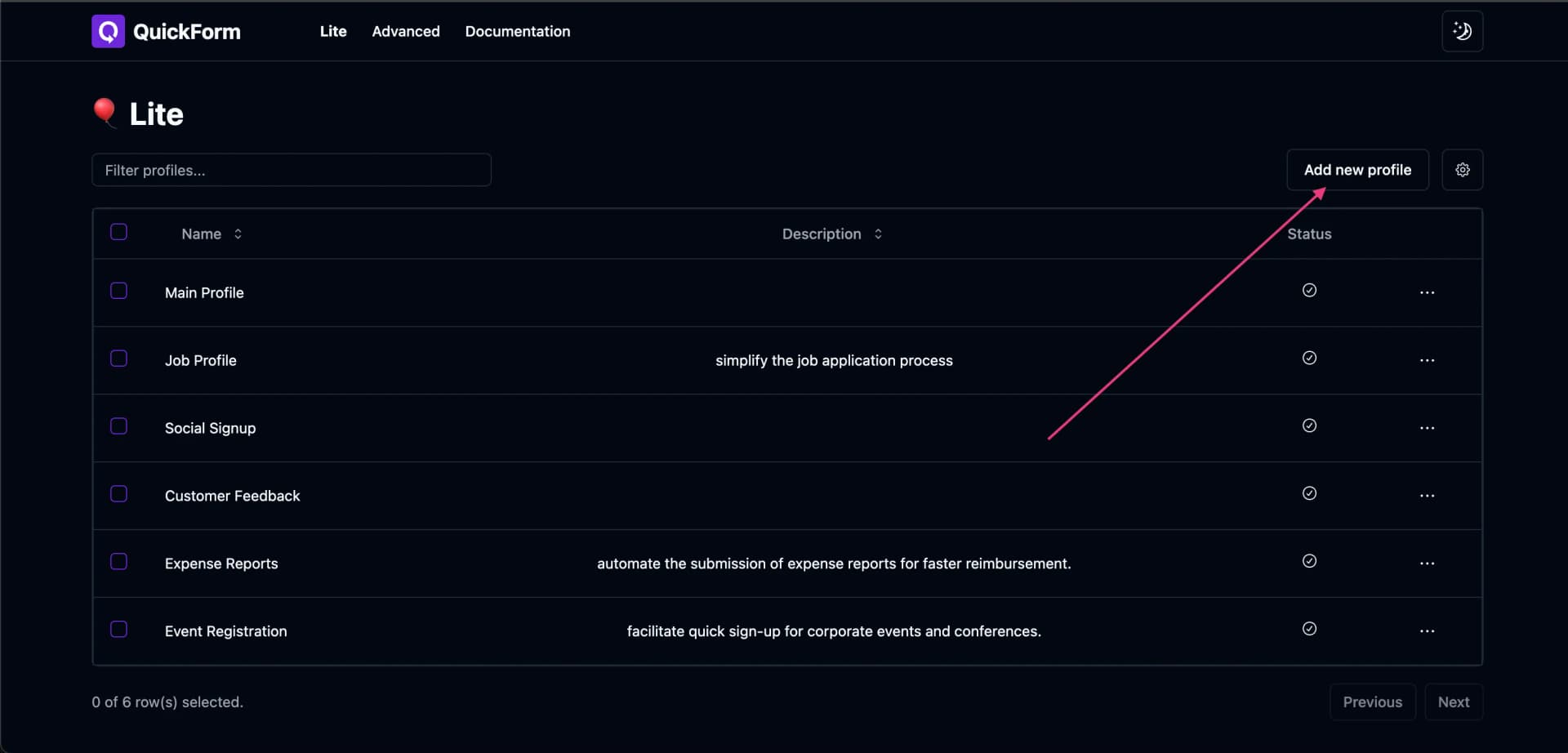
Step 4: Fill Out Profile Details
- After clicking Add new profile, a modal window appears. Here, you need to enter the Name and Description for your new profile.
- Fill in these details and click Save changes. Successfully saving redirects you to the profile editing page.
Step 5: Adding Form Elements
On the profile editing page:
- You'll see a table showing the elements of your form. To add a new form element:
- Click the ellipsis (three dots) in the corner of the table and select Add new field.
- This action adds new row in the table where you need to fill out four fields:
- Field Type: Choose the type of form element you wish to fill (e.g., text, select, radio/checkbox).
- Search Type: Select how to locate the element in the form (options include name, id, and class).
- Selector: Enter the specific attribute value to search for the form element.
- Value: Specify the value to be entered into the form field. For select and radio buttons, ensure you know the exact value you wish to select by examining the DOM.
Step 5: Finalize Your Profile
- After adding all necessary elements to your profile, click Submit.
- If you encounter any error messages, correct the validation issues and submit again.
- Once your profile is saved, you will be redirected to a page listing all your profiles, signifying the completion of the profile setup process.